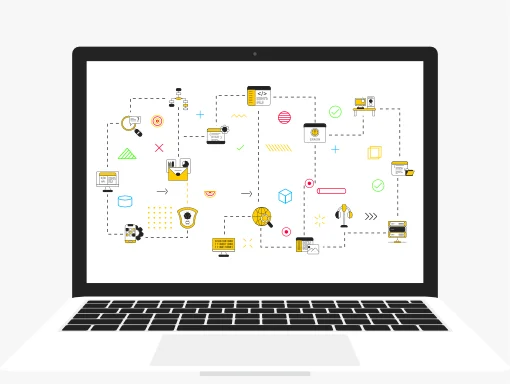How to add a user to Google Search Console, GTM, GA4, and Google Ads? This quick guide shows you how to manage users, remove access, and control permissions across all key tools.

How to Add a User to Google Search Console & More
Add and Remove Users in Google Search Console, GTM, GA4 & Google Ads, and Delete Containers or Properties
Properly managing users and accounts in Google’s marketing platforms is crucial for secure collaboration and effective data control. This step-by-step guide covers how to add a user to Google Search Console, how to remove users and manage accounts, and provides instructions for GA4, Google Tag Manager, and Google Ads.
How to Add and Remove Users in Google Search Console (GSC) & Manage Accounts
1.1 How to Add a User to Google Search Console
Google Search Console supports three user roles: Owner, Full User, and Restricted User. To add a user:
- Sign in to Google Search Console
- Select your property
- Navigate to Settings > Users and permissions
- Click Add user
- Enter the user’s email address
- Assign Full or Restricted access
- Click Add
1.2 How to Remove a User in Google Search Console
Only property owners can remove users. To remove a user:
- Go to Settings > Users and permissions
- Click the three-dot menu next to the user’s name
- Select Remove access
Note: If an owner wants to remove themselves, they must first transfer ownership to another verified owner, as each property must always have at least one owner.
1.3 How to Manage Properties in Google Search Console
You can add properties in Google Search Console, but you cannot delete them permanently. To stop monitoring a property, you can either remove your access or stop verifying ownership. GSC accounts are linked to your Google Account and cannot be deleted separately.
- To stop monitoring a property, remove your access or stop verifying ownership.
- Permanent deletion of properties is not allowed; GSC accounts remain linked to your Google Account.
How to Add and Remove Users in Google Tag Manager (GTM) & Manage Containers
2.1 How to Add a User to Google Tag Manager
- Open Google Tag Manager
- Go to Admin > User Management at the Account or Container level
- Click the + button and select Add users
- Enter the user’s email address
- Assign roles such as Viewer, Editor, or Approver
- Click Invite
2.2 How to Remove Users in Google Tag Manager
- Navigate to Admin > User Management
- Find the user
- Click the three-dot menu next to the user and select Remove
2.3 How to Add and Delete Containers in Google Tag Manager
- To add a container: Go to Admin > Create Container, name it, select the platform, and click Create
- To delete a container:
- Go to Admin > Container Settings
- Click the three-dot menu
- Select Delete and confirm. Containers go to Trash and are permanently deleted after 30 days.
2.4 How to Delete a Google Tag Manager Account
- Go to Admin > Account Settings
- Click the three-dot menu
- Select Delete and confirm. Accounts move to Trash and are permanently deleted after 30 days.
2.5 How to Restore Deleted Containers or Accounts in Google Tag Manager
Within 30 days of deletion:
- Click Trash can at the bottom of the Accounts screen
- Select the container or account
- Click Restore
- Republish the container to activate it again
How to Add and Remove Users in Google Analytics 4 (GA4) & Manage Properties
3.1 How to Add a User to GA4
- Go to Admin > Access Management at Account or Property level
- Click the + icon and select Add users
- Enter the user’s email address
- Assign roles such as Viewer, Editor, or Analyst
- Click Add
3.2 How to Remove Users in GA4
- Go to Admin > Access Management
- Click the three-dot menu next to the user
- Select Remove access
3.3 How to Add a GA4 Property
To add a new GA4 property:
- Sign in to Google Analytics and go to Admin > Account > Create Property
- Enter the property name, reporting time zone, and currency
- Follow the on-screen steps to complete setup
3.4 How to Delete a Property and Account in GA4
- Go to Admin > Property Settings (or Account Settings for the entire account)
- Click Move to Trash and confirm. Deleted properties or accounts remain in Trash for 35 days before permanent deletion.
3.5 How to Restore Deleted GA4 Properties or Accounts
Within the 35-day trash period, you can restore deleted items:
- Go to Admin > Trash Can
- Select the property or account you want to restore
- Click Restore to recover it
How to Add and Remove Users in Google Ads & Manage Account Access
4.1 How to Add a User to Google Ads
- Click Tools & Settings (wrench icon) > Access and Security
- Click the + button to add a user
- Enter the user’s email
- Assign the appropriate role such as Admin, Standard, or Read-only
- Send the invitation
4.2 How to Remove Users in Google Ads
- Go to Tools & Settings > Access and Security
- Locate the user
- Click the Remove (trash) icon
4.3 How to Cancel a Google Ads Account
- Sign in to Google Ads
- Go to Tools & Settings > Preferences
- Scroll to Account cancellation
- Click Cancel this account and follow the prompts
Note: Canceling pauses billing and campaigns but does not permanently delete the account. You can reactivate it anytime.
How to Add a User to Google Search Console, Remove Users & Delete Containers in GTM, GA4 & Google Ads — Summary Table
| Platform | Add User | Remove User | Add Container/Account/Property | Remove Container/Account/Property |
|---|---|---|---|---|
| GSC | Settings > Users and permissions | Settings > Users and permissions | Add Property (website) | Not possible; can only remove access |
| GTM | Admin > User Management | Admin > User Management | Admin > Create Container (Account) | Admin > Container Settings > More Settings > Delete (moves to Trash, 30-day retention) |
| GA4 | Admin > Access Management | Admin > Access Management | Admin > Create Property (Account) | Admin > Property Settings > Move to Trash Can (35-day retention) |
| Google Ads | Tools & Settings > Access & Security | Tools & Settings > Access & Security | Created at signup or within MCC | Tools & Settings > Preferences > Account Cancellation |
Account, Property, and Container Differences — Summary Table
Each tool—Google Search Console, GA4, Google Tag Manager, and Google Ads—uses accounts, properties, and containers (where applicable). Think of it like a hierarchy:
- Account: The overall user or organization level — the “owner” managing access.
- Property: A specific website or app tracked or managed within the account.
- Container: Specific to Google Tag Manager (GTM); it holds tags (snippets of code that collect or send data), triggers (rules that determine when tags fire), and variables (dynamic values used by tags and triggers).
The table below shows how these terms apply to each platform, helping you manage users, data, and settings more easily.
| Platform | Account Description | Property Description | Container Description |
|---|---|---|---|
| Google Search Console (GSC) | Your Google Account (email login) | Website or app being monitored | Not applicable |
| Google Analytics 4 (GA4) | Represents your company or organization | Website or app tracked for analytics | Not applicable |
| Google Tag Manager (GTM) | GTM account linked to your organization or client | Not applicable | Holds tags, triggers, and variables for a website or app |
| Google Ads | Your advertising account linked to your Google Account or MCC | Not applicable | Not applicable |
Adding Users and Managing Accounts in GSC, GTM, GA4 & Google Ads – FAQs
How to Add a User to Google Search Console?
Go to Settings > Users and permissions in your property, click Add user, enter their email, assign Full or Restricted access, and save.
Can I delete a property in Google Search Console?
No, you cannot delete properties permanently. You can only remove your access or stop verifying ownership.
What happens when I delete a GA4 property?
Deleted GA4 properties go to Trash for 35 days, during which you can restore them before permanent deletion.
What’s the difference between an Account, Property, and Container in Google tools?
Think of it like a hierarchy:
- Account is your overall user or organization level — the “owner” managing access.
- Property is a specific website or app you track or manage within that account.
- Container is unique to Google Tag Manager — it stores all the tags, triggers, and variables that make your site’s tracking work smooth